In this digital age, streaming services have become an integral part of our entertainment repertoire. Zeus Network, known for its exclusive content and unique shows, has gained a dedicated following. However, circumstances may arise when you need to Cancel Zeus Subscription. Whether it’s to explore other streaming options or for any other reason, we’ve got you covered with a step-by-step guide on how to cancel your Zeus subscription seamlessly.
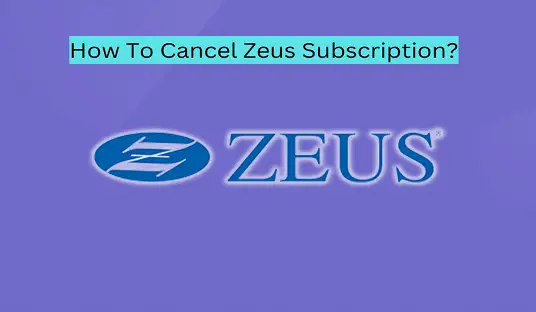
What is Zeus Network? How does It work?
Before we delve into the cancellation process, let’s briefly explore what Zeus Network is and how it operates. Zeus Network is a subscription-based streaming platform that offers a variety of original content, including reality shows, documentaries, and scripted series. It has gained popularity for its celebrity-driven programming and exclusive content not found on traditional television.
Zeus Network operates on a subscription model, meaning users pay a monthly fee to access its content library. Subscribers can stream shows and movies on various devices, making it convenient for entertainment on the go.
Now that we have a basic understanding of Zeus Network, let’s move on to the main topic at hand.
Can You Cancel Your Zeus Subscription?
Yes, you can cancel your Zeus subscription at any time. Zeus Network offers flexibility to its subscribers, allowing them to make changes to their subscription status as needed. Whether you’re looking to explore other streaming options, taking a break from subscriptions, or simply no longer wish to continue with Zeus, the cancellation process is straightforward.
Recommended for you: How To Cancel Target Order In 2 Simple Ways?
How To Cancel Zeus Subscription From Website?
Here’s a step-by-step guide on how to cancel your Zeus subscription via the website:
- Log In: Visit the Zeus Network website and log in to your account using your credentials.
- Go to Account Settings: Once logged in, navigate to your account settings. You can usually find this option by clicking on your profile picture or name.
- Subscription Management: Look for the “Subscription” or “Subscription Management” section within your account settings.
- Cancel Subscription: Select the option to cancel your subscription. Follow the on-screen instructions to confirm your cancellation.
- Confirmation: After completing the cancellation process, you should receive a confirmation email. Keep this email for your records.
How To Cancel Zeus Subscription From App?
If you prefer to cancel your Zeus subscription through the app, follow these steps:
- Open the Zeus App: Launch the Zeus Network app on your mobile device.
- Log In: Log in to your Zeus account if you’re not already logged in.
- Access Account Settings: Locate the account settings within the app. This is typically found in the menu or profile section.
- Manage Subscriptions: Look for the option to manage your subscriptions or cancel your subscription.
- Cancel Subscription: Select the cancel subscription option and follow the prompts to confirm your cancellation.
- Confirmation: As with the website cancellation, you should receive a confirmation notification or email.
How To Cancel Zeus Subscription Manually?
If you encounter any difficulties using the online methods, you can contact Zeus Network’s customer support for assistance with manual cancellation. They will guide you through the process and ensure your subscription is canceled as per your request.
How To Cancel Zeus Subscription From An Apple iOS Or Apple TV App
If you subscribed to Zeus Network through an Apple iOS or Apple TV app, here’s how to cancel:
- Open Settings: On your Apple device, go to “Settings.”
- iTunes & App Store: Scroll down and tap on “iTunes & App Store.”
- Apple ID: Tap on your Apple ID at the top of the screen.
- View Apple ID: In the pop-up menu, select “View Apple ID.”
- Subscriptions: Scroll down to the “Subscriptions” section and tap on it.
- Zeus Network: Locate Zeus Network from the list of subscriptions and tap on it.
- Cancel Subscription: Tap “Cancel Subscription” and follow the prompts to confirm.
- Confirmation: You will receive a confirmation of the cancellation.
Cancel A Subscription On Mac
If you’re using Zeus Network on your Mac, you can cancel your subscription through the Mac App Store:
- Open App Store: Launch the App Store on your Mac.
- Sign In: Sign in to your Apple ID if you’re not already signed in.
- View Information: Click on your profile picture at the bottom left and select “View Information.”
- Manage: Scroll down to the “Manage” section and click on “Manage” next to Subscriptions.
- Zeus Network: Locate Zeus Network in your list of subscriptions and click “Edit.”
- Cancel Subscription: Click on “Cancel Subscription” and confirm.
- Confirmation: You’ll receive a confirmation of the cancellation.
How To Cancel Zeus Subscription From Google Play Store/ Android App?
If you subscribed to Zeus Network through the Google Play Store on an Android device, follow these steps to cancel:
- Open Google Play Store: Launch the Google Play Store on your Android device.
- Menu: Tap on the menu icon (usually three horizontal lines) to open the side menu.
- Subscriptions: Select “Subscriptions” from the menu.
- Zeus Network: Find Zeus Network in your list of subscriptions and tap on it.
- Cancel Subscription: Tap “Cancel Subscription” and follow the prompts to confirm.
- Confirmation: You’ll receive a confirmation of the cancellation.
How To Cancel Zeus Subscription From Roku Channel?
If you subscribed to Zeus Network through Roku, you can cancel your subscription through your Roku account:
- Roku Home: From your Roku home screen, navigate to the Zeus Network channel.
- Manage Subscription: Highlight Zeus Network and press the asterisk (*) button on your remote to access options.
- Manage Subscription: Select “Manage Subscription.”
- Cancel Subscription: Follow the on-screen prompts to cancel your subscription.
- Confirmation: You should receive a confirmation notification.
How To Cancel Zeus Subscription From Amazon?
If you subscribed to Zeus Network through Amazon Prime, you can cancel as follows:
- Amazon Website: Visit the Amazon website and log in to your account.
- Account & Lists: Hover over “Account & Lists” and select “Memberships & Subscriptions.”
- Prime Video Channels: Under “Prime Video Channels,” find Zeus Network and click on “Cancel Channel.”
- Confirmation: Confirm the cancellation when prompted.
How To Cancel Zeus Subscription With Rocket Money?
Rocket Money is a convenient way to manage subscriptions and payments. If you used Rocket Money for your Zeus subscription, follow these steps:
- Log In: Log in to your Rocket Money account.
- Subscriptions: Find the Zeus Network subscription in your list of subscriptions.
- Cancel Subscription: Select Zeus Network and choose the option to cancel the subscription.
- Confirmation: Confirm the cancellation when prompted.
Can You Pause Your Zeus Subscription? How?
As of our latest information, Zeus Network does not offer a specific pause or temporary hold feature for subscriptions. You can, however, cancel your subscription and resubscribe at any time if you wish to take a break from the service.
What Are The Best Alternatives To The Zeus Network?
If you’re considering canceling your Zeus subscription and exploring other streaming options, here are some popular alternatives:
- Netflix: Known for its vast content library and original shows and movies.
- Amazon Prime Video: Offers a wide range of content, including original series and movies.
- Hulu: Known for its current TV show offerings and original content.
- Disney+: Home to Disney, Pixar, Marvel, Star Wars, and National Geographic content.
- HBO Max: Features a selection of HBO shows, movies, and exclusive originals.
- Paramount+: Offers a mix of live TV, sports, news, and on-demand content.
- Apple TV+: Known for its high-quality original programming.
Cancel Zeus Subscription Frequently Asked Questions
Q1: Does Zeus Network offer a free trial?
As of our latest information, Zeus Network does not offer a free trial. Subscriptions are available at a monthly fee.
Q2: Can I watch Zeus Network on multiple devices with one subscription?
Yes, Zeus Network typically allows streaming on multiple devices with a single subscription, making it convenient for families or multiple viewers.
Q3: Is Zeus Network available internationally?
Zeus Network is primarily available in the United States, but availability may vary by region. Check their website or app for the most up-to-date information on international availability.
Q4: Are there any contracts or long-term commitments with Zeus Network?
No, Zeus Network subscriptions are typically on a month-to-month basis, and you can cancel at any time without long-term commitments.
Q5: What types of content does Zeus Network offer?
Zeus Network offers a variety of content, including reality shows, documentaries, scripted series, and exclusive celebrity-driven programming.
Wrapping Up
Canceling your Zeus subscription is a straightforward process, whether you choose to do it via the website, app, or through the support team. We hope this comprehensive guide has provided you with all the information you need to navigate the cancellation process smoothly. Should you decide to explore other streaming options, there are numerous alternatives available to cater to your entertainment preferences. Remember that streaming platforms and their subscription models can change, so always check the latest information on Zeus Network’s official website for any updates regarding cancellation policies and features.
Hey, I’m MD Ebrahim. A Full Time Blogger and Founder of
Smartphonestips.com. Here, I write on upcoming smartphone concepts and reviews. We cannot guarantee that the information of unreleased phone is 100% correct. Just we help you to get a simple concept.
