Are you considering Cancel HostGator Hosting Plan? Whether you are unhappy with their services, have found a better alternative, or simply no longer need a hosting plan, canceling can be a straightforward process. In this comprehensive guide, we will walk you through the steps to cancel different types of hosting plans offered by HostGator, including shared, reseller, VPS or dedicated hosting plans, as well as optimized WordPress hosting plans. We will also cover the cancellation of a Gator account, provide information on canceling a domain name, and offer guidance on how to contact HostGator customer service. Let’s dive in!
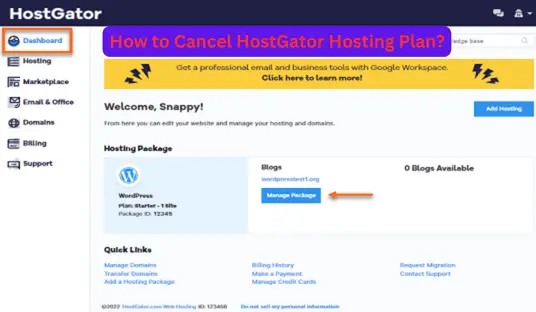
How to Cancel Shared/Reseller/VPS or Dedicated Hosting Plans?
Canceling a shared, reseller, VPS, or dedicated hosting plan with HostGator is a relatively simple process. To ensure a smooth cancellation, follow these steps:
- Gather your account information: Before canceling, make sure you have all the necessary information at hand, such as your account username, password, and any other relevant details. This will help expedite the cancellation process.
- Contact HostGator support: Reach out to HostGator’s customer support team through their website or by calling their support line. Inform them that you wish to cancel your hosting plan and provide them with the necessary account information. The support team will guide you through the cancellation process.
- Verify your identity: HostGator may require you to verify your identity for security purposes. Be prepared to provide the required information or follow any additional steps they may specify.
- Confirm cancellation details: During the cancellation process, HostGator’s support team will discuss the specifics of your cancellation, including the effective date of cancellation and any potential refunds or charges. Make sure to clarify any doubts and understand the terms and conditions associated with the cancellation.
- Cancel any additional services: If you have subscribed to any additional services or add-ons, such as domain privacy or SiteLock security, inform HostGator’s support team about your intention to cancel those services as well.
- Backup your data: Before canceling your hosting plan, it’s essential to back up any data or files associated with your website. This includes databases, website files, and emails. HostGator’s support team can provide guidance on how to perform backups if needed.
- Confirm cancellation: Once you have provided all the necessary information and agreed upon the cancellation terms, ask the support team to confirm the cancellation in writing. This will serve as a record of your cancellation request.
Remember, it’s crucial to initiate the cancellation process with ample time before your next billing cycle to avoid any unnecessary charges.
Recommended: How To Cancel Assurant Renters Insurance?
How to Cancel an Optimized WordPress Hosting Plan?
If you have an Optimized WordPress hosting plan with HostGator and wish to cancel it, follow these steps:
- Access your Gator account: Log in to your Gator account, which is HostGator’s platform for managing Optimized WordPress hosting plans.
- Navigate to the cancellation section: Once logged in, find the cancellation section within the Gator account interface. It may be located under the account settings or billing options.
- Select the cancellation option: Choose the cancellation option that best suits your needs. HostGator may provide options such as canceling immediately or canceling at the end of the current billing cycle. Select the appropriate option based on your preference.
- Confirm cancellation details: Review the cancellation details provided by HostGator, including the effective date of cancellation and any associated charges or refunds. Make sure to clarify any uncertainties before proceeding.
- Backup your website: Before canceling your Optimized WordPress hosting plan, create a backup of your website. This ensures that you have a copy of your site’s files and data for future use or migration to another hosting provider.
- Confirm cancellation: Once you have reviewed and understood the cancellation terms, confirm your cancellation request. HostGator will process the cancellation and send you a confirmation email.
How to Cancel Your Gator Account?
If you have a Gator account with HostGator and want to cancel it, follow these steps:
- Access your Gator account: Log in to your Gator account using your username and password.
- Navigate to account settings: Once logged in, locate the account settings or profile section within the Gator account interface.
- Find the cancellation option: Look for the cancellation option within the account settings. HostGator typically provides an option to cancel the Gator account.
- Select cancellation reason: HostGator may ask for the reason behind canceling your Gator account. Choose the most appropriate option from the provided list.
- Confirm cancellation: Review the cancellation details and confirm your request. HostGator will process the cancellation and notify you via email.
Cancel HostGator Hosting Plan Frequently Asked Questions
How to Cancel a Domain Name?
If you have a domain name registered with HostGator and want to cancel it, follow these steps:
- Access your HostGator account: Log in to your HostGator account using your username and password.
- Navigate to domain management: Once logged in, find the domain management section within the account interface. This section allows you to manage your registered domain names.
- Locate the domain to be canceled: Identify the domain name you wish to cancel from the list of registered domains.
- Select cancellation option: HostGator typically provides an option to cancel a domain name. Click on the cancellation option associated with the specific domain you want to cancel.
- Confirm cancellation: Review the cancellation details, including any charges or refunds, and confirm the cancellation request. HostGator will process the cancellation and notify you via email.
How to Contact HostGator Customer Service?
If you need to contact HostGator’s customer service for assistance with canceling your hosting plan or any other queries, follow these steps:
- Visit HostGator’s website: Go to HostGator’s official website (www.hostgator.com).
- Navigate to the support section: Look for the support or contact section on the website. HostGator typically provides a prominent link or button to access customer support.
- Choose contact method: HostGator offers multiple contact methods, including live chat, phone support, and email. Select the contact method that suits you best.
- Provide necessary details: When contacting HostGator’s customer service, be prepared to provide relevant information such as your account details, domain name, or any specific inquiries related to cancellation.
- Engage with customer support: Communicate your query or request to the customer support representative. Explain that you wish to cancel your hosting plan and require assistance with the process. They will guide you through the necessary steps.
Wrapping Up
Canceling your HostGator hosting plan or services doesn’t have to be a complicated ordeal. By following the steps outlined in this guide, you can smoothly cancel different types of hosting plans, including shared, reseller, VPS, dedicated, and Optimized WordPress hosting plans. Additionally, if you need to cancel your Gator account or domain name, the process is similarly straightforward. Remember to back up your website data before cancellation and ensure you are aware of any charges or refunds associated with the cancellation. If you require further assistance, don’t hesitate to reach out to HostGator’s customer service.
Hey, I’m MD Ebrahim. A Full Time Blogger and Founder of
Smartphonestips.com. Here, I write on upcoming smartphone concepts and reviews. We cannot guarantee that the information of unreleased phone is 100% correct. Just we help you to get a simple concept.