Are you considering canceling your Google One subscription but unsure about the process? Whether you’re using an Android device, an iPhone, a Mac, or a PC, we’ve got you covered. In this comprehensive guide, we’ll walk you through the steps to Cancel Google One Subscription From Various Devices. But before we dive into the how-tos, let’s first understand what Google One is, its cost, benefits, and why you might want to cancel it.
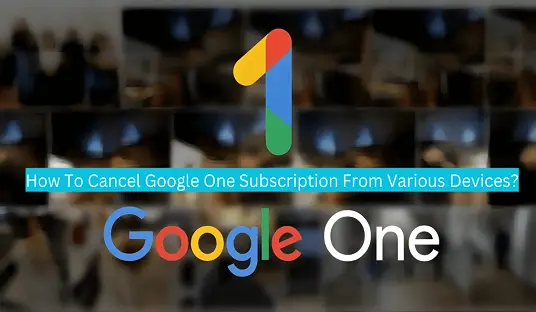
Google One Subscription Cost & Benefits
Google One is a subscription service offered by Google that provides additional storage space for your Google Account. It comes with various pricing tiers, ranging from free to paid options. Here’s an overview of the cost and benefits of Google One:
- Free Tier: You start with 15GB of free storage for your Google Account, which includes Gmail, Google Drive, and Google Photos.
- Paid Tiers: Google offers various paid storage plans, starting at 100GB, and going up to multiple terabytes of storage. These plans come with additional benefits such as 24/7 access to Google experts, family sharing, and more.
Now, let’s explore how to cancel your Google One subscription from different devices.
Recommended for you: How To Cancel LADWP Service? 2 Effective Modes!
How To Cancel Google One Subscription On Android?
If you’ve subscribed to Google One on your Android device and wish to cancel it, follow these steps:
- Open the Google One app on your Android device.
- Tap on your profile picture in the top right corner.
- Select Settings & membership.
- Scroll down and choose Cancel membership.
- Follow the on-screen prompts to confirm the cancellation.
How To Cancel Google One Subscription On iPhone?
Canceling your Google One subscription on an iPhone is a straightforward process:
- Open the Google One app on your iPhone.
- Tap on your profile picture in the top right corner.
- Select Settings & membership.
- Scroll down and choose Cancel membership.
- Follow the on-screen prompts to confirm the cancellation.
How To Cancel Google One Subscription On Mac?
If you’re using a Mac and want to cancel your Google One subscription, you can do so via a web browser:
- Open a web browser on your Mac.
- Go to the Google One website (one.google.com).
- Sign in with the Google Account associated with your Google One subscription.
- Click on your profile picture in the top right corner.
- Select Cancel membership.
- Follow the on-screen instructions to confirm the cancellation.
How To Cancel Google One Subscription On PC?
Canceling your Google One subscription on a PC is similar to the process on a Mac:
- Open a web browser on your PC.
- Visit the Google One website (one.google.com).
- Sign in using the Google Account linked to your Google One subscription.
- Click on your profile picture in the top right corner.
- Choose Cancel membership.
- Follow the on-screen prompts to confirm the cancellation.
How To Cancel Google One Subscription Online?
You can also cancel your Google One subscription directly from a web browser on any device:
- Open a web browser.
- Visit the Google One website (one.google.com).
- Sign in with the Google Account associated with your subscription.
- Click on your profile picture in the top right corner.
- Select Cancel membership.
- Follow the on-screen instructions to confirm the cancellation.
Cancel Google One Subscription From Various Devices Frequently Asked Questions
Can You Get Google One Refund?
Yes, you can request a refund for your Google One subscription if you cancel it within the applicable refund period. Google typically offers a 15-day refund window, but this may vary depending on your location and specific circumstances. Keep in mind that if you’ve used any of the additional benefits included with your subscription, the refund amount may be adjusted accordingly.
How To Renew Google One Subscription?
If you decide to renew your Google One subscription after canceling it, you can easily do so by following these steps:
- Sign in to your Google Account.
- Visit the Google One website (one.google.com).
- Click on your profile picture.
- Choose Subscribe or select a new storage plan.
- Complete the payment process to renew your subscription.
Wrapping Up
Canceling your Google One subscription from various devices is a straightforward process, ensuring that you have control over your storage needs and expenses. Whether you’re using an Android device, an iPhone, a Mac, or a PC, the steps outlined in this guide will help you navigate the cancellation process with ease. If you have any more questions or need further assistance, don’t hesitate to reach out to Google’s customer support. Enjoy managing your storage space effectively and making the most of your Google services!
Hey, I’m MD Ebrahim. A Full Time Blogger and Founder of
Smartphonestips.com. Here, I write on upcoming smartphone concepts and reviews. We cannot guarantee that the information of unreleased phone is 100% correct. Just we help you to get a simple concept.
