Are you looking to cancel a return on Amazon? Perhaps you’ve changed your mind about sending back that item, or maybe the issue got resolved. Whatever the reason, cancelling a return on Amazon is a straightforward process that can be completed with just a few clicks. In this comprehensive guide, we will walk you through the steps to cancel a return on Amazon, how to cancel an order, and how to initiate a return. Let’s dive in and discover how easy it is to manage returns on Amazon.
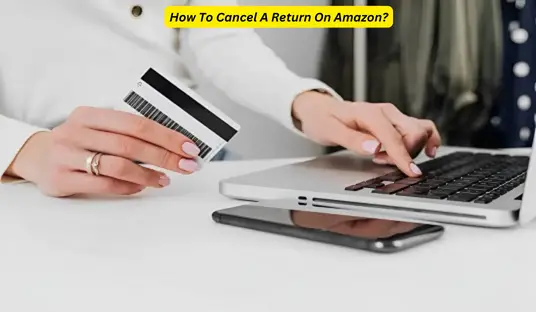
How Do I Cancel a Return on Amazon? Amazon Manage Returns
If you’ve initiated a return on Amazon but have decided not to proceed with it, you can easily cancel the return request. Follow these simple steps:
- Visit the Amazon Website: Open your web browser and go to the Amazon website. Make sure you’re logged in to your Amazon account.
- Go to Your Orders: Click on the “Accounts & Lists” dropdown menu in the top-right corner of the Amazon homepage. Select “Your Orders” from the list that appears.
- Find the Order: Scroll through your order history to locate the item for which you initiated the return. Click on the “Return or replace items” button next to that specific order.
- View Return Status: On the next page, you’ll see the details of your return request, including the status and expected refund date. Click on the “Cancel this return” button to proceed with the cancellation.
- Confirm Cancellation: A pop-up window will appear, asking you to confirm the cancellation. Click “Cancel this return” again to finalize the process.
Once you’ve completed these steps, your return request will be successfully canceled, and you’ll receive a confirmation email from Amazon.
Recommended: How To Cancel StockX Order? Try It My Way!
How to Cancel an Order on Amazon?
If you’ve just placed an order on Amazon but realized you need to cancel it, you can do so if the order has not yet been shipped. Here’s how:
- Go to Your Orders: Log in to your Amazon account and click on “Accounts & Lists.” Choose “Your Orders” from the dropdown menu.
- Find the Order: Scroll through your list of orders to locate the one you want to cancel. Please note that if the order has already been shipped, you won’t see the option to cancel, and you’ll need to process a return after receiving the item.
- Request Cancellation: Click on the “Cancel items” button next to the order you wish to cancel.
- Select Reason: Amazon will ask you to provide a reason for the cancellation. Choose the appropriate reason from the dropdown menu.
- Submit Cancellation Request: After selecting the reason, click on the “Cancel checked items” button to submit your cancellation request.
- Confirmation Email: Amazon will send you an email to confirm the cancellation of your order.
Remember that Amazon processes orders quickly, so it’s essential to act promptly if you want to cancel an order.
How to Return an Order on Amazon?
If you’ve received an item from Amazon but are not satisfied with it or have encountered an issue, you can initiate a return. Here’s how:
- Go to Your Orders: Sign in to your Amazon account and navigate to “Your Orders” under the “Accounts & Lists” dropdown.
- Select the Item: Find the order containing the item you want to return. Click on the “Return or replace items” button.
- Choose Return Method: Amazon will display different return options based on the item and your location. Select your preferred return method.
- Print Return Label: If required, print the return label provided by Amazon.
- Pack the Item: Safely pack the item and include all the original packaging, accessories, and labels.
- Drop-off the Package: If Amazon offers a drop-off option, take your package to the designated location. Otherwise, you may need to schedule a pickup.
- Refund Process: Once Amazon receives and processes your return, you’ll receive your refund through the original payment method.
Cancel A Return On Amazon Frequently Asked Questions
1. Can I cancel a return on Amazon after it has been shipped? No, once a return has been shipped back to Amazon, you can’t cancel it. However, you can still process a return and receive a refund after you’ve received the item.
2. How long does it take to receive a refund after cancelling a return? Amazon typically processes refunds within 2-3 business days after the return is successfully cancelled. However, it may take additional time for your financial institution to process the refund.
3. Can I cancel a return if the seller has already issued a refund? If the seller has already issued a refund for the return, the cancellation option will no longer be available. However, you can still view the return status in your Amazon account.
4. Is there a time limit for initiating a return on Amazon? Yes, most items purchased from Amazon can be returned within 30 days of delivery. However, some products may have different return policies, so it’s essential to check the specific item’s return eligibility.
5. Can I return an item on Amazon without the original packaging? While it’s ideal to return items in their original packaging, Amazon may accept returns even if the packaging is missing. However, it’s best to include all original accessories and labels for a smooth return process.
Wrapping Up
In conclusion, cancelling a return on Amazon is a quick and hassle-free process. Whether you’ve changed your mind about the return or resolved the issue, you can easily cancel the request before the return is shipped back to Amazon. Additionally, we’ve covered how to cancel an order and how to initiate a return on Amazon. Remember to act promptly if you want to cancel an order, as Amazon processes orders swiftly.
By following the step-by-step guide provided in this article, you can efficiently manage your returns and orders on Amazon. Should you have any further questions or encounter any issues, Amazon’s customer support is always ready to assist you. Happy shopping and returning!
Note: This article is based on the information available as of September 2021. Amazon’s policies and procedures may change over time, so we recommend visiting Amazon’s official website for the most up-to-date information.
Hey, I’m MD Ebrahim. A Full Time Blogger and Founder of
Smartphonestips.com. Here, I write on upcoming smartphone concepts and reviews. We cannot guarantee that the information of unreleased phone is 100% correct. Just we help you to get a simple concept.
